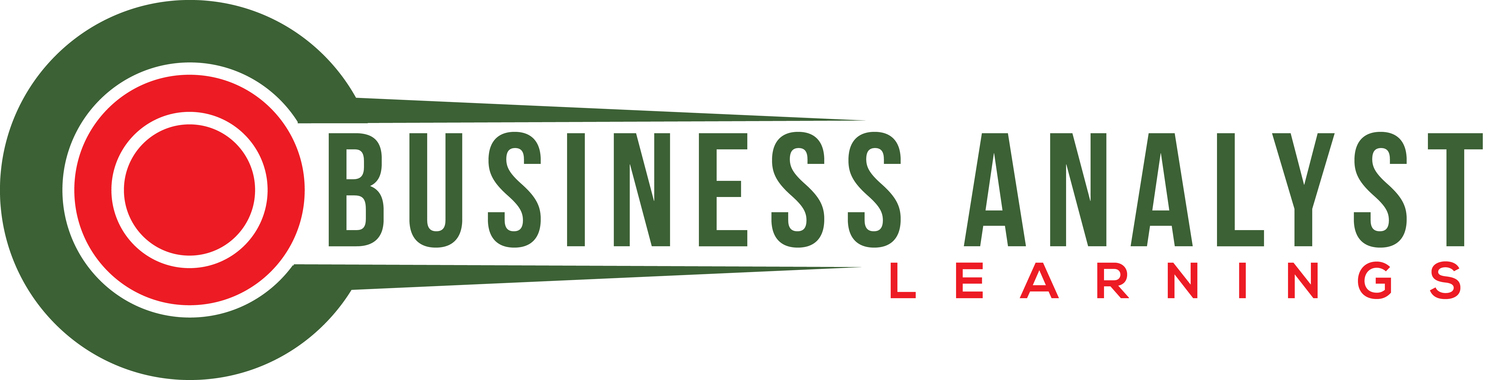How To Setup VPN On iOS 15
/With over 1.2 billion iPhones and 425 million iPads in use worldwide, it's safe to say that Apple's connectivity technology will be around for a long time to come.
Because of the small size and versatile functionality of iPhones and iPads, people often use them on the go, connecting to public WiFi networks at airports, restaurants, cafes, libraries, malls, and universities. These connections are not secure, and using your iPhone or iPad increases the risk of your personal information being stolen by cybercriminals.
Considering the amount of information stored on iPhones and iPads and how often they are used, connecting to a Private Virtual Network (VPN) is an excellent way to keep your personal information safe. It also secures the privacy of your online activities, including browsing websites, interacting with other people, streaming video or listening to streaming audio, downloading torrent files, or transmitting sensitive data.
Setting up a VPN connection for an iPhone or iPad can be intimidating, especially if you don't consider yourself tech-savvy. However, by learning a few basic concepts and following a few simple steps below, you can create an important extra layer of security for your iPhone or iPad while connected to the Internet over a public network.
How Does A VPN Work?
In a nutshell, VPNs create an encrypted tunnel between your computer and the Internet, which makes your data and personal information invisible to other users trying to access this data from outside the connection.
The data packets are not sent directly to the Internet. Through an encrypted protocol, they are sent to a VPN server, often located in another country. From there, they are sent to the Internet using the VPN IP address. Information requested from the Internet follows the same path. It is first transmitted to the VPN server where it is encrypted, then it is sent to your computer and decrypted for your use.
How To Set Up A VPN Connection On Your iPhone Or iPad
The easiest way to set up a VPN connection is to download an app from one of the best VPN providers available online.
Step 1: Choose A VPN
Before committing yourself to a particular VPN, you should carefully prepare and decide which VPN is best for you and your specific needs. Similar to buying a car, you have to do some research, compare features, prices, country of origin of companies, and read user reviews to make an informed decision.
Companies like Clario and ExpressVPN are the best in the business when it comes to working with an iPhone and iPad.
Step 2: Install VPN
Once a VPN is selected, download its app and install it on your iPhone or iPad. Once you open it, you will need to register (if you are opening it for the first time) or sign in (if you have already used the VPN on another device before). When the process is complete, you will receive a message asking for your permission to add the VPN configuration to your device. Click "Allow," and the VPN will automatically configure the settings for your iPhone or iPad settings.
Step 3: Activate/Deactivate VPN Connection On Your iPhone & iPad
When you have a VPN service on your phone, you have complete control over when to use it and when not. In some cases, an extra layer of security is necessary, but when you surf the Internet at home or use another secure network, you decide if you want to surf the Internet without a valid VPN.
To switch the VPN connection on your iPhone/iPad:
Click on "Settings" on the home screen.
Select "General".
Click VPN.
You can click on the one you want to enable/disable if you have multiple VPNs.
To enable or disable the VPN, select the status on the "Connected" or "Disconnected" switch.
Step 4. Manually Set Up A VPN Connection For Your iPhone & iPad
A manual iPhone VPN settings setup is preferable to letting the app install it automatically. Yes, you'll have to take a few extra steps in the process, but it gives you a bit more control over how you connect to the internet.
To manually set up a VPN connection on your iPhone and iPad:
Click "Settings" on the home screen.
Select "General".
Click VPN.
Below all configured VPN settings, click Add New VPN Configuration.
Click "Type" in the first selection of the new window.
You can choose from three types of VPNs. If you don't know which type is used with the VPN you're setting up, check the information on the VPN site of your choice.
These are the three types:
IKEv2 is an abbreviation for Internet Key Exchange (Internet Key Exchange). This protocol was developed by Cisco and Microsoft.
IPSec is a set of encryption tools that provide high reliability and confidentiality.
L2TP is the most common type of VPN with 256-bit encryption but is also slower than other VPNs.
Once the selection is made, click on "Add VPN Configuration" to pin it and return to the previous window.
Enter the VPN settings information including description, remote ID, and server, into the appropriate fields.
Enter your username and password in the appropriate fields.
Click Done.
On the VPN configuration screen, next to the name of the VPN you just set up, switch the status to “connected”.
Conclusion
If you have an iPhone or iPad, you probably have it with you most of the day and use it constantly for information, communication, entertainment, or business purposes. Ensure you're using a VPN to keep your data safe when you use your device on public networks. That extra layer of protection will be the difference that will give you the privacy and protection you need.